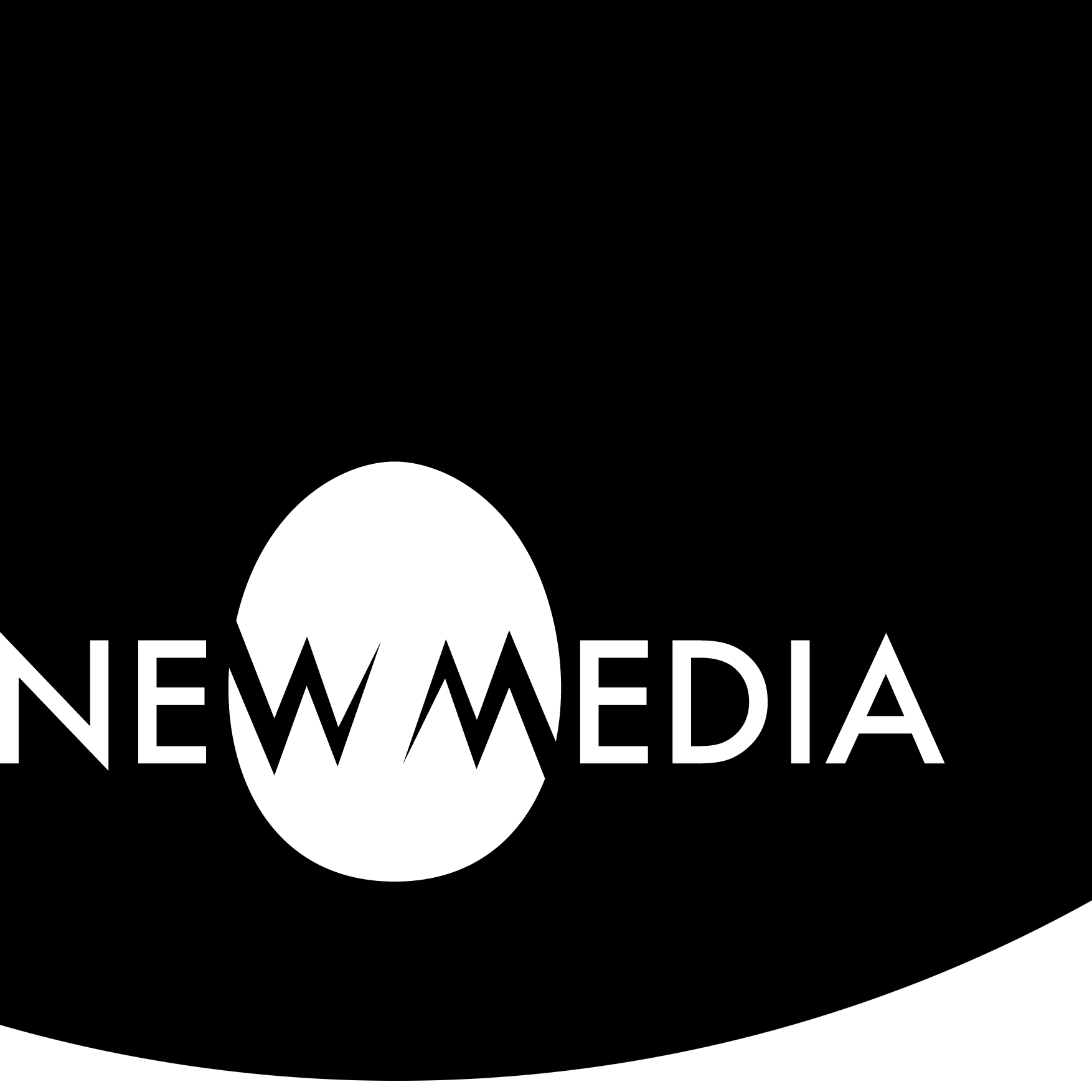Scanogram

Digital Foundations
We visit Digital Foundations Wiki for an exercise introducing us to scanning and Photoshop.
Using the exercises
Remember these recommendations:
- Read AND work at the same time!
- Read slowly and carefully!
- Save ALL the work you do!
- Don’t use full-screen mode!
- Yes, you can work multiple screens! But downloadables need to be on your software machine.
Part 1: Chapter 7
Visit the DF wiki and do the exercises in Chapter 7:
Make sure to find and download the sample file when you see a link with a name similar to Click here to download chapter X work files. If you have difficulty with the download, do the following in a Chrome browser:
- Right-click the download link, and in the dropout menu select Save Link As…
- Save this to a logical place like the Desktop or the Downloads folder.
- At the upper right-hand corner of the Chrome window, see the following:

Select Keep then open the file, or unzip a compressed file.
Part 2: Creating a scanogram
In the readings above we learned about photograms and manipulating a very simple scanogram. In this project, you’ll create layers and textures by composing “collages” of objects right on the flatbed scanner. Look at the many scanographer image groups found on Flickr: scanned objects, Like Scanner Art? and scanner are just a few.
Jon Chonko took his interest in photography and food in the classic Scanwiches blog. His work began around 2009. The blog eventually transformed into a hardcover book, hoodie prints, and other merch. Just one example of how far a simple act like scanning can take an artist!


lens, from Wikimedia Commons, by Fluzwup

The examples above show scanning a face in motion, and a layering of various shiny, refractive materials. What would happen if you combined the two? Think about doing more than one thing. And think about filling the ground! In other words, think with a collage brain!
Your turn
Let’s create a scanogram! At the school where I teach, we often do this in one studio session. Consider the following:
- Acquire your materials, remembering the limitations on the size and depth of materials and objects discussed in the sites above.
- Anyone who has “dirty” materials must have acetate or plastic food wrap to protect the scanning bed, and anything wet or heavy must first be approved by the instructor if using the studio scanner.
- Plan the elements of your scan, but do not necessarily plan the composition, which will develop on the scanning bed itself.
- You’ll be making a file as big as the scanning bed at 600 ppi — it will be a HUGE file.
- If you don’t like your first pass, give it another go.
- When satisfied, save the .tiff file named something like 20XX_lastname_scanogram.tiff then save it as a JPG.
- Save to use for the Round Robin project.
The video below gives you a sense of the process:
Save and share
- When you complete Parts 1 and 2 you will have FOUR files:
- 20XX_lastname_resolution.tiff
- 20XX_lastname_resolution.jpg
- 20XX_lastname_scanogram.tiff
- 20XX_lastname_scanogram.jpg
- In your blog or process journal, embed the JPG files.
- Post ALL files to your Digital Archive.