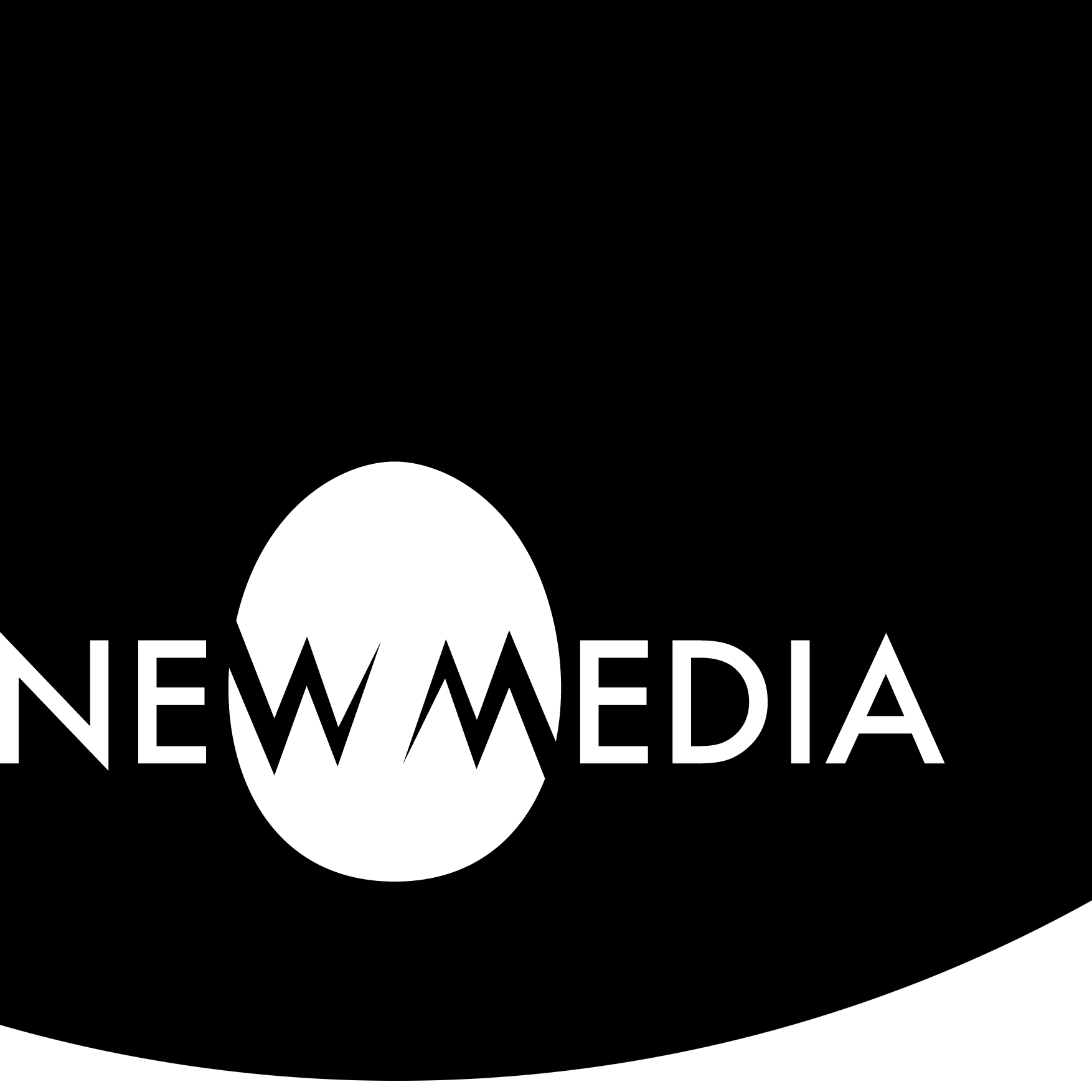Production folder
Return to…

One post to rule them all
For 3D Modeling:
The Environments project combines with the Entities project to create one complex work that demonstrates meeting the objectives specific to each project. The Environments project demonstrates your skill at world-building, while the Entities project demonstrates your ability to create and animate a simple rig. Taken individually, each project is fine. But without the interaction between entity and environment, it’s hard to tell a good story.
We need to develop an overall framework for the unified work as a whole, even though these projects are evaluated separately for their respective skill sets. We will create that framework by using a metaphor.
For 4D media:
Your final project of the term pivots away from coding and into video production, in keeping with our time-and-motion theme.
What is a production folder?
The director of a video production will carry around several planning documents in a production folder. They have at the ready every reference necessary to keep the creative work moving forward. Teams of people are usually involved. Animators, compositors, layout artists, voice-over talent, Foley artists (sound effects creators), musicians, cinematographers, editors — the list is endless. The director needs a “blue-print” to keep everyone on track.
The planning documents in the production folder include (but are not limited to) things like:
- Concept art
- Storyboard
- “Dope sheet” or shot designs
- Production chart
Now, for this project, you are a one-person team doing all the jobs, but you still need to keep a complex project organized.
Our virtual production folder
In this exercise, you will create a post in your progress journal or blog that will contain access to all the planning documents. At first, this “folder” will contain little more than placeholder information and a structure using headings.
Over a month or two, the contents of this production folder post will evolve with your project. Return to the post weekly to update changes to the concept art. Develop a new idea for a shot design. Revise the production schedule when changes happen. It’s a powerful way to own the process and an invaluable resource when you are ready to create your final presentation.
Concept Art
We use concept art in film, animation, graphic novels, set design, and architecture as a means to convey the intangible qualities and emotions evoked by a design. Traditional concept art rendering materials range through paints, watercolors, markers, pencils, and the like—and this may explain why modern sketch apps tend to emulate the blending of color found in these media. We see a good deal of concept art produced in paint programs like Clip Studio, raster programs like Photoshop, or vector apps like Illustrator. For examples of concept art, visit Concept Art World. Tutorials on building concept art can be found at Concept Cookie.
From loose to polished
At the sites referenced above, you will see that means of expression in concept art can range from loose, abstract sketching to photorealistic rendering. The concept artist is one of many members of a team on a large movie or animation project — here you will act as your own concept artist on a team of one. Look for a means of generating concept art for your environment and your entity that works for you— Photoshop rendering, hand drawing on paper (which can be scanned), or a tablet app.




Concept art is a visual design for something that does not exist yet. Film, animation, video game development, and industrial design are a few of the fields where concept art is a necessary prototyping tool.
Hardcore fans of Star Wars know that almost every visual aspect of George Lucas’ canon was created by concept artist Ralph McQuarrie. Lucas described it, but McQuarrie brought it to life. That is how powerful a prototyping process can be!

Storyboarding and animatics
A storyboard is a pre-visualization representation of the scenes and actions in a video or animation. Panels that represent framing and show how the action occurs often look like comics. Panels can be drawings, photographs, or even video clips. You can also include text notes for dialogue and sound direction. Many templates exist on the web, and there are even sketchbooks with pre-formatted 16:9 rectangles to keep the aspect ratio of your images in line with high-definition video.

Storyboarding apps are a mixed bag. None I’ve researched as of this writing live up to the usefulness of simple pencil and paper. Most apps have a bias toward live action and tend to exploit people’s drawing ability anxieties. Almost all are overpriced for what they do. Print out a paper template, use it, and scan it for inclusion in your digital production folder instead.
Creating motion with storyboards
An animatic is an animated storyboard, a series of images played in sequence, often with a soundtrack. It helps integrate non-visual aspects of a project like sound, shot design, and pacing.
We can easily create animatics by using scanned storyboard art. Some folks use slideware to generate a storyboard. I find it a bit too time-consuming to generate in a slideshow but scanned storyboard images can be quickly placed in a slide, and the director can play around with shot order.
We can also test timing, pacing, and audio sync with animatics. In the video illustration here we see storyboard art combined with sound effects imported into Premier and time-lined to anticipate rendered scenes. While this can seem to take a chunk of time to produce, as a decision-making tool it saves a great deal of time down the pipeline.
“Dope sheets” and shot design
From a storyboard emerges another kind of film prototype. Shot design is the blueprint for setting up relationships between and within individual scenes in a time-based narrative.
The traditional shot design was a dope sheet, a kind of spreadsheet — rows are time, expressed in frames. Columns are elements and instructions. The first column is reserved for frame numbering, and other columns keep track of individual elements or layers in traditional hand-drawn cel animation. We see the exact timing and positioning of each element noted, frame by frame. The final column at the far right contains instructions for secondary movement — camera pans, dollying, zooms — and transitions like fading, dissolving, or quick cutting.
Timelines and diagrams
Time-based programs like Animate, Premier, Audition, and Maya use the metaphor of the dope sheet as a familiar interface: the timeline, seen below right. If you turn a traditional dope sheet 90 degrees, you will see the similarity.
Modern apps have sprung up that help auteurs do this diagrammatically. Hollywood Camera Work Shot Designer is rapidly becoming an industry-standard tool that uses icons for cameras and elements, vectors for movement, lines for walls, placement for light, and imported images to generate a top view of a scene that will be very familiar to users of modeling programs.
There is a learning curve for Shot Designer, but not a steep one. Visit the tutorials, and in a half hour, you are a director!




If you’re reading this as an animation artist, you might not be using “actors” but remember: the actor icons are icons, and thus can be used to represent anything: a car, a teapot, a worm…
We can build a fair critique of Shot Designer’s freemium business model. Export functions are limited if you are working with the free version. Want to export? Simply take a screenshot from your tablet or mobile device to share on your blog!
3D modeling: Camera modeling tips
Now, an app may not be necessary for a simple project, but you can see from the screen captures above how similar the diagrams are to the top view in Maya. The camera icon is traveling along a vector path, suggesting an attachment-to-path solution for camera motion. You can create a simple like-kind diagram in a sketchbook or drawing app, and this will help you visualize how to model and animate camera functions.
You can also see two cameras present in one of the screen captures. In live-motion cinematography, a director will often keep several cameras rolling from several points of view during one take. This is a trick you can do in Maya. Set up a few cameras in one scene, and render or play-blast from all of them. You can use the “footage” to create a shot sequence in post-production editing. This is something that generates drama or excitement without the additional time and expense of extra animation!
Progress Chart
Project-based studio work is deadline-driven. But most big deadlines don’t reveal how we should break a project down into smaller tasks. Each of these mini-tasks has their own deadlines. Analyzing a project in this way is the task of project management, and as unartistic as this sounds, successful artists are successful project managers. Project management tools range from the simple to complex:
- Calendar: a simple Google calendar with deadlines.
- Timeline: spreadsheet- or table-based weekly accounting of deadlines shows progress graphically.
- Gantt Chart: also table-based, often combines with a timeline to graphically describe relationships between parts of a project. This is especially useful for more complex or collaborative projects.
- Kanban Boards: task management through the digital equivalent of the sticky note. A Kanban board like Trello is filled with “cards” that describe tasks in greater detail, especially useful for collaboration communication.
- Critical Path: for the most complex projects, a Gantt-like chart that reveals the “critical path.” This is a sequence of tasks that, when added together, determine the duration of a project. In other words, if you delay any task on the critical path, you delay the overall deadline. It is useful for those times when it is essential to understand what the shortest duration possible will be for completing a project.
The chart in this syllabus is a good example of a timeline. It demonstrates how we can use a simple table to generate a graphic, with different color-coded bars representing tasks and duration, week by week.
Blogging the Production Folder
In a traditional video or animation project, we place the above-mentioned tools in a folder and share it with project team members. Instead of a physical folder, you can use your blog to keep your production folder in the cloud.
Use the heading suggestions below, you can keep things in order as you post them week by week:
- Concept art
- Storyboard
- Shot design
- Progress chart
Remember these tools are documenting a work in progress. As a project evolves, expect there to be definite differences between your plan and the resulting product. In other words, allow these tools to guide but not limit your creativity. Instead, embrace change and evolution, documenting it where necessary. You garner great insight into your creative process by seeing the differences between the plan and the outcome.