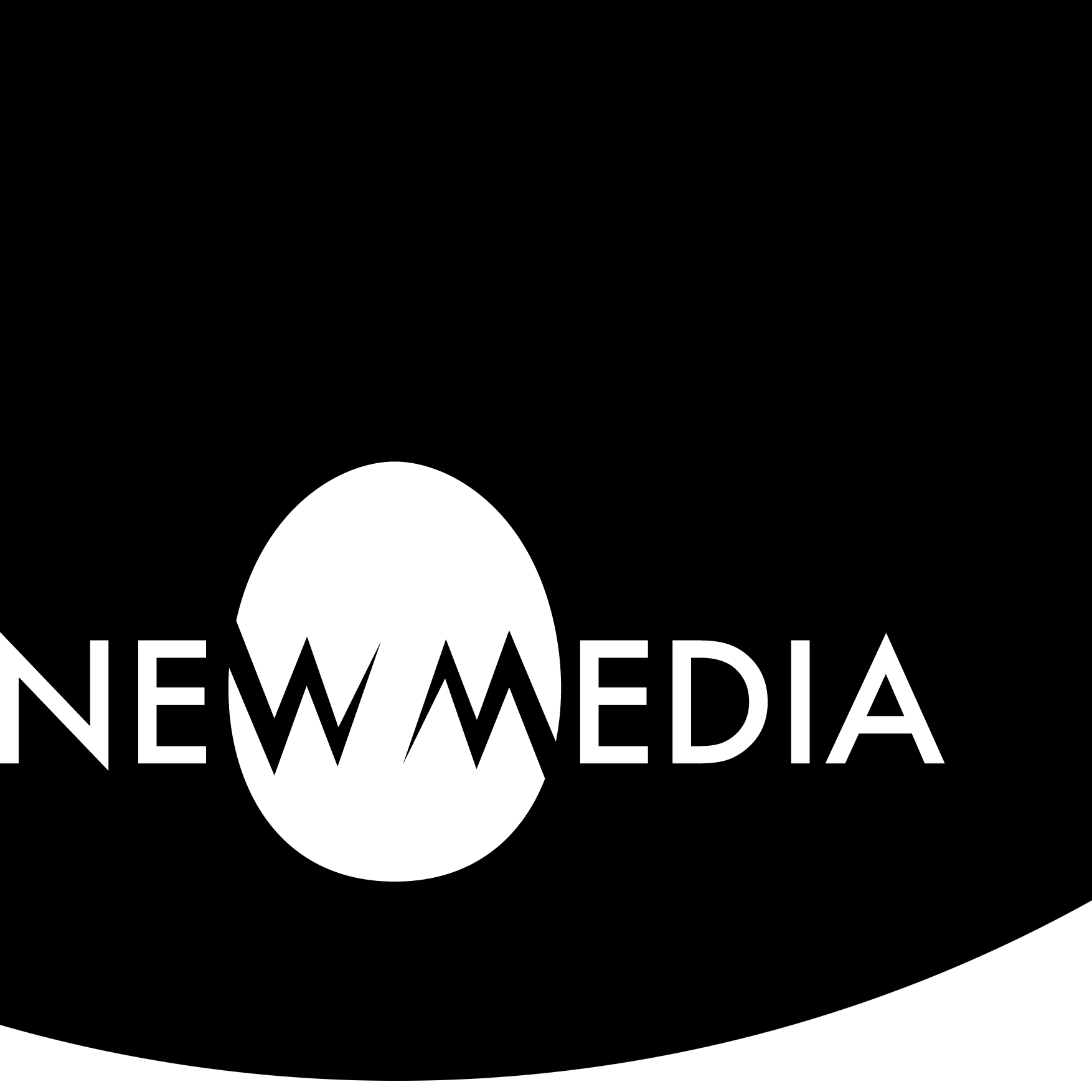Possible World II: entity

Integrate possible worlds
PART 2 of our Possible World project focuses on the creation and cinematic exploration of a character, animal, machine, or other hierarchy-based, joint-and-IK animated entity in a simple performance narrative, using the environment from PART 1 as the setting.
Warm-up: playing with a rig
Before we start, let’s put on our animator hat and play with an existing simple rig. Squishy is a rig based on deformations, provided courtesy of Corey Ross and students at Savannah College of Art and Design. It has no joints, as you’ll see when you open it in Maya.
Notice the large double circle named squishy:squishy_anim on the ground plane under Squishy’s geometry. That’s the main controller. Select it and use Move, then use Rotate. Try to use Scale, and you’ll notice it’s grayed out: the rig design doesn’t permit this action. Those limits are created in the set of assets in the Outliner classified as charSet, and creating these is a next-level skill beyond the rig you developed in the Worm Circus.
So just be aware of these limits as you try out some of the other sub-controllers. The box surrounding its body moves and rotates the entire body relative to the main controller. The angled square on the ground plane moves and rotates the base of the body, while the pyramid at the top controls the top of the body. As you play with the circle controllers at the tail, notice that these allow rotation ONLY.
A fun set of controllers can be found near Squishy’s left face. These are face controllers. They can move, rotate, and scale the eyes and eyebrows, giving Squishy expressions for emotion. A rapid vertical scale can create an effective eye blink.
Undesirable rig behaviors
Squishy is a more sophisticated rig than you created from scratch with your worm, and based on your current skill set, you won’t make something this complex yet. But you’ll notice that even with some of the limits placed on motion and scale, this rig can deform in undesirable ways. Take the top pyramid controller, named squishy:squishy_mainBody_anim_grp in the Outliner, and move it slowly to approach the ground plane. As it touches the ground plane, Squishy flattens terribly. Move the controller below the ground plane, and the body turns upside down. In a more sophisticated rig, there would be limits placed on this behavior. For now, the animator simply has to remember that they have to limit undesirable rig behaviors on their own. The same will be true for your rig.
No animation in the rig file
The other thing you’ll notice in Squishy: there are no timeline functions. It’s not moving in its own scene. This is because it will be referenced into an environment scene, and that’s where the animation happens.
Recall how we referenced scenes in our Elements project. We use the same strategy with rigs. If you wanted to animate Squishy, you’d place its scene in a Maya project folder and reference it into a master scene that contains an environment.
So, if you decide to use your rig from the Worm Circus, or something based on the behavior of a case study there, remember this. In the exercise, we animated right in the rig scene, so there is unwanted set key data in the scene. Make a copy of that scene and delete all set keys, then place that copy in your Possible World project scenes folder if you want to reference it into your Possible World environment scene.
Concept: invent your entity
- Research. Like Part 1, each project will have its own unique research requirements. Discuss this one-on-one with your instructor.
- Conceptual development. A mix of hand sketching, physical model-building, and digital work will characterize this stage. Again, each project presents a unique developmental arc, so there’s no recipe here. Many projects may need orthogonal reference drawings to scan and import. If you’re comfortable with a vector drawing program, reference drawings can be made digitally.
- Modeling. In Maya, model the geometry, materials, and texture maps for your entity. Keep the focus of the geometry on what you want your entity to do. Keep it simple! It’s easy to over-model: if you have a figure who only sits, why make geometry that would support rigging legs? Develop the entity in a scene that is placed in the scenes folder for your Environment, and make sure any image maps are reference-able in the sourceimages folder.
Iteration: model, rig, and reference
- Rigging. In Maya, rig the entity. Base this rig on the case study you explored in the Worm Circus. You may even use the worm itself if your story supports it. It’s also possible in some (but not all) cases to modify the geometry of the worm to become a limb-less creature. For mechanical rigs or organic rigs based on joints and IKs, you’ll model from the ground up, not modify.
- Testing and debugging. Test the rig in its own scene. If you find flyaways or breaking behavior, it’s likely due to undeleted history, bad hierarchy, or freeze transformations that haven’t happened. Check in the Three kinds of rig exercise for troubleshooting suggestions. Sometimes you build a rig once to learn how to build it, then you build it again to make it work. It might be faster than fixing!
Working with more than one entity?
- Time-Savers (maybe). As with your environment, there are several resources you can adapt rather than model from scratch if such a resource is a useful step toward your goal and not a lazy compromise. Keep in mind: some pre-rigged characters come in an incompatible earlier version of Maya, come with MEL scripts you don’t yet know how to interact with, or might otherwise be too complex for your subject matter. Be selective. If you can avoid those concerns:
- David OReilly’s rich set of surreal rigs and objects are available for Creative Commons licensed projects.
- MZP Studio has free starter packs including lots of environments and an animated light bulb.
- The Andy (short for “androgynous”) Rig was created at Savannah College of Art and Design as freeware for student use and can be downloaded at Creative Crash. Please credit the use of Andy to SCAD and Creative Crash if used.
- DUMBU rig, a ball-and-stick mannequin-type figure, also at Creative Crash.
- Sinka rig, a squash-and-stretch figure, again at Creative Crash.
- Animation Methods curates lots of rigs by many artists. Takes some digging to find simple rigs; a good example is this flour sack by Joe Daniels.
REMEMBER: Using a rig developed by others is permissible, but only in the event that your story requires more than one entity. You are still responsible for developing your own simple rig for the purpose of demonstrating this learning objective.
Synthesis: animate, render, and comp
- Referencing. After the entity is complete, reference it into the master Environment scene.
- Animate. Animating your entity happens in the Environment. But there’s more to it than grabbing a controller.
- Recall animating the camera in Mondrianimation. Consider a multiple Camera + Aim setup, where you can animate the camera relative to the target, but you can also animate the target for more sophisticated motion. You can also animate the field of view for zooming effects.
- You can animate light brightening and/or dimming.
- When animating the entity itself, you can certainly animate the main controller for motion, but you can also compound the rig by attaching the controller to a motion path. This is effective for vehicles or flying objects.
Rendering options
For rendering, aim for 30 fps and 10 to 20 seconds of action. That’s 300 to 600 total frames. Remember: you CAN tell a story in a short amount of time! Resolution may depend on your means to create output.
- Rendering. This can be tricky and take more time than you wish. For resolution have these options:
- To create HD 1920 X 1080 full renders, reserve a week or possibly more, and if you are in a studio where I teach, bring your Maya project folder to our maker space to run it out on our rendering machine (it’s set up to do one job: batch render images for video!).
- If your personal machine processor is adequate, you can try a render on it. But rendering is a laptop killer, so limit yourself to 1280 X 720 resolution.
- If you don’t have time to render, create a clean playblast and supplement it with 1920 X 1080 still image renders of key moments in the action.
- IMPORTANT: if you do this, remember Arnold shaders show up poorly in a playblast. Create the full animation, copy the scene, and in the copy switch out Arnold shaders for Maya materials. Run your playblast from the copy and still renderings from the original.
Comping options
- Video comping. Compile video frames in Premier. Use the techniques from the Concatenation reference to concatenate the frames into a video.
- Finishing touches in comping. Sound effects, music, and simple title and credit sequences are important aspects that make or break how people perceive the quality of your work.
- Remember: NO copyright music unless you obtain (an unlikely) formal permission from the artist. If you have time and skill, you can make a simple soundtrack with GarageBand. No time? For Creative Commons licensed sound materials, go instead to a site like Free Music Archive for music, and Findsounds.com or Freesound.org for foley sound.
- If you use any assets that carry a Creative Commons license, you MUST explicitly follow the obligations of the original’s CC license in your own work.
- Video export. The final video should be imported to a high quality .mp4 file, then hosted on your video platform of choice to share in your process journal or blog.
Hall of Fame
A few features from students: