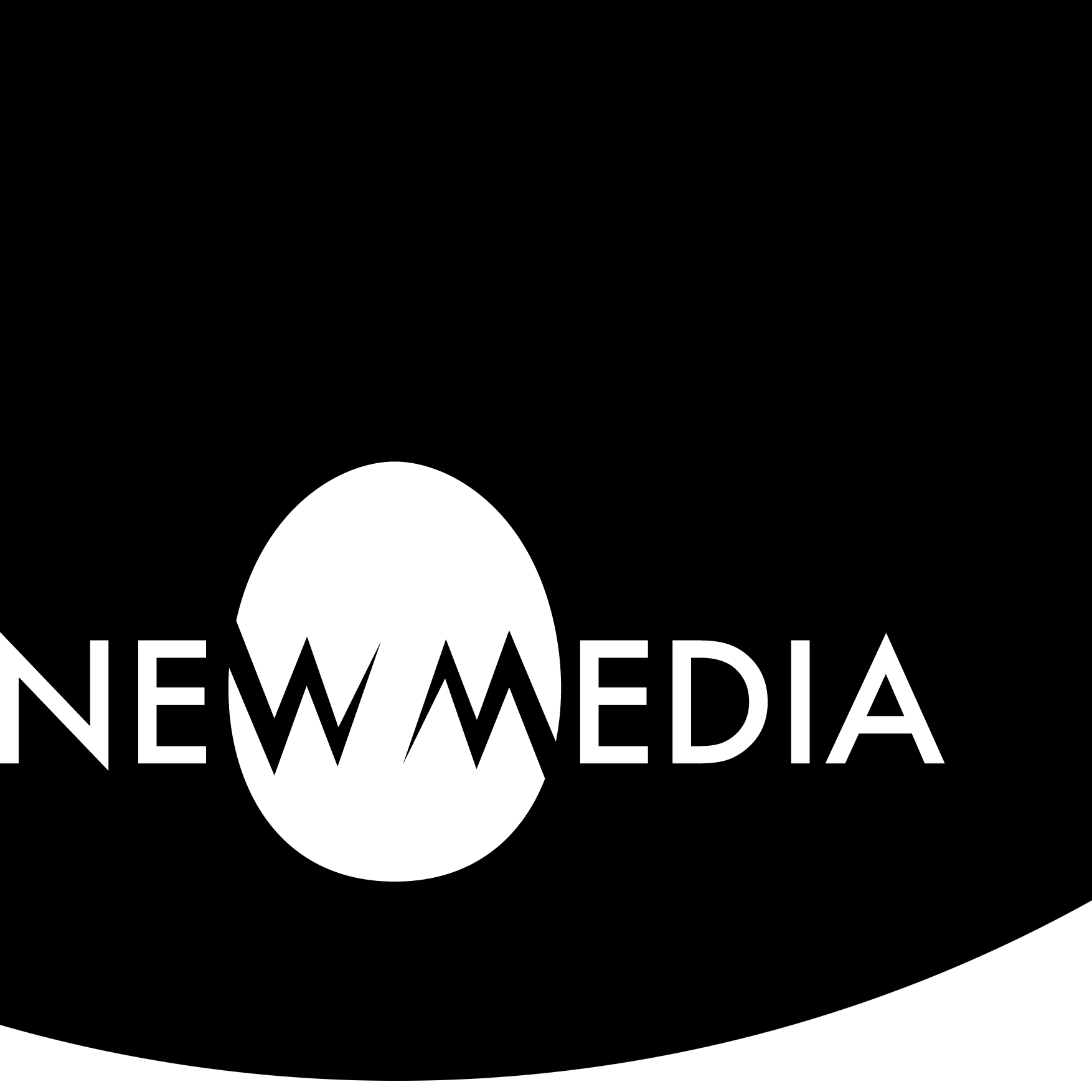Dynamic
Back to…

Digital Foundations
For many of the exercises in our studios, we like Digital Foundations by xtine burrough and Michael Mandiberg. Digital Foundations was published in 2009 under a Creative Commons Attribution Non-Commercial 3.0 license, which allows anyone to reuse or remix the contents, as long as they provide attribution to the original authors and use the derivative work for non-commercial purposes.
Though the book is no longer being updated, the authors keep a Digital Foundations Wiki where the exercises and content stay reasonably updated with the current editions of Adobe Creative Cloud applications.
Chapter 1
Visit the DF wiki and do the exercises in Chapter 1:
Make sure to find and download the sample file when you see a link with a name similar to Click here to download chapter X work files. If you have difficulty with the download, do the following in a Chrome browser:
- Right-click the download link, and in the dropout menu select Save Link As…
- Save this to a logical place like the Desktop or the Downloads folder.
- At the upper right-hand corner of the Chrome window, see the following:

- Select Keep then open the file, or unzip a compressed file.
Using the exercises
If this is your first time doing digital tutorials, optimize your setup by following these recommendations:
- Read AND work at the same time! Don’t just scroll through the instructions or watch a video. Doing digital tutorials is active learning, not passive watching or reading.
- Read slowly and carefully! It’s not a race to see who gets done first. Read and do work at a pace that allows your comprehension. You’re not just pointlessly copying the look of a sample file. You’re learning the software. Going slower actually reduces confusion and therefore saves time.
- Save ALL the work you do! You’ll present the results of your exercises in your journal, and have them backed up in your digital archive, demonstrating you’ve met the exercise learning objectives.
- Use Essentials Classic Workspace! The screen capture below shows where to find this very useful workspace (look for the green circle). We wrote the wikis with Essentials Classic in mind.
- Don’t use full-screen mode! This makes it impossible to read and work with the tutorial. Instead, do a tutorial mode: shrink your windows so that the software takes up about two-thirds of the screen, and the instructions take up about one-third, as illustrated in the screen capture below. On a Mac, keep the software window to the left to keep it close to the menu.
- Yes, you can work multiple screens! You can pull up the tutorial on one device and the software on another if you have access to more than one. Just be mindful that downloadable materials need to be on your software machine.

If you’re having a struggle with the screen set-up, watch here: